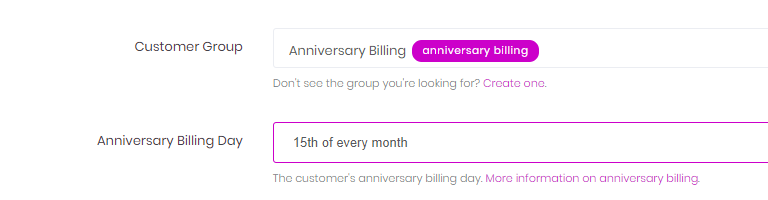Grouping customers
The billing run process in Billingbooth One is based primarily around Customer Groups. These are the logical groupings of customers by which a billing run produces invoices. All accounts come configured with a single Default manual customer group that can be used to trigger billing runs through the portal.
The platform supports the concept of multiple customer groups as a way of differentiating how different customers get billed. These can be configured on the portal by visiting Customers > Groups and either creating a new customer group or editing an existing one.
When switching to the Billing tab, the following options are available:
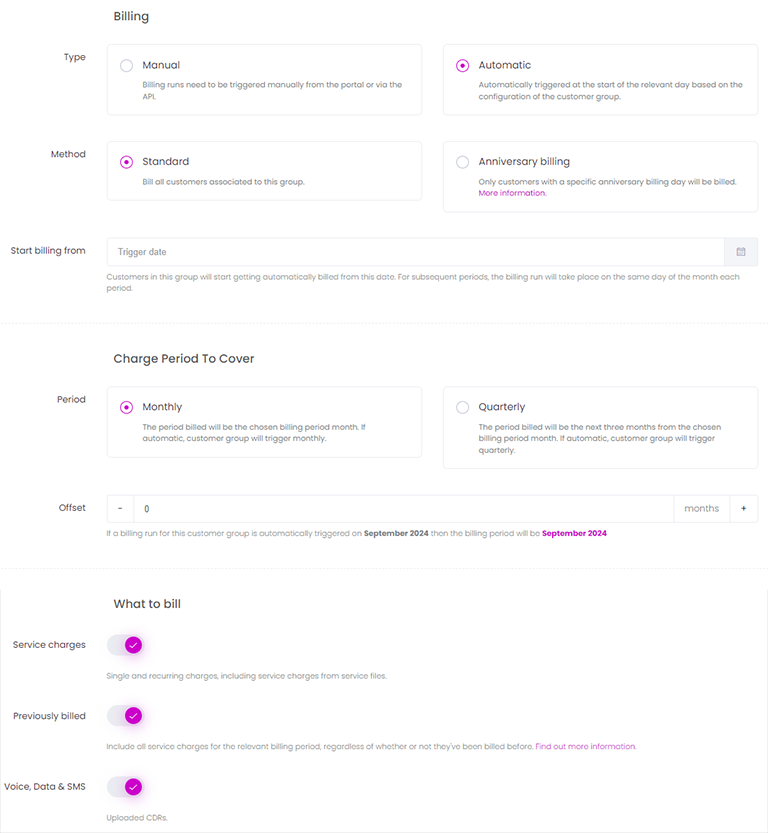
Below is a description of the configuration options for customer groups and how these translate to the results produced by a billing run.
Manual or Automatic billing
A customer group has either a Manual or Automatic billing Type. This dictates whether customers within this group get billed on an automatic basis, based on further configuration properties, or whether the a billing run needs to be started manually by the account holder.
Manual customer groups can be billed within the portal by clicking on Billing Runs > Start New Run then choosing the relevant group on the second step of the billing run wizard, Who to bill.
Automatic customer groups will be started by Billingbooth overnight, and these will trigger based on the method and start dates of the groups, see below for more information.
Standard billing
By default, customer groups use the Standard Method. This means that when a customer group gets triggered, all customers within that customer group will have invoices issued, within a monthly or quarterly billing period depending on the Charge Period To Cover chosen.
An Automatic Standard group will also have a start date, labelled Start billing from. This is date that the group will first automatically trigger. For Monthly standard groups, the group will trigger on the same calendar day each month. For Quarterly standard groups, the group will trigger on the same calendar day as the first start date in each quarter.
The default Voice, Data & SMS Billing Period for a Monthly standard group will be the preceeding month. The default Voice, Data & SMS Billing Period for a Quarterly standard group will be the preceeding quarter.
| Type | Method | Period | Start date | 1st Service Charge period | 1st CDR billing Period | 2nd Service Charge period | 2nd CDR billing Period |
|---|---|---|---|---|---|---|---|
| Automatic | Standard | Monthly | 01/03 | 01/03 - 31/03 | 01/02 - 28/02 | 01/04 - 30/04 | 01/03 - 31/03 |
| Automatic | Standard | Monthly | 15/03 | 01/03 - 31/03 | 01/02 - 28/02 | 01/04 - 30/04 | 01/03 - 31/03 |
| Automatic | Standard | Quarterly | 01/03 | 01/03 - 31/05 | 01/12 - 28/02 | 01/06 - 31/08 | 01/03 - 31/05 |
| Automatic | Standard | Quarterly | 15/03 | 01/03 - 31/05 | 01/12 - 28/02 | 01/06 - 31/08 | 01/03 - 31/05 |
Anniversary billing
In situations where a customer should be billed on a specific day of the month, such as the day when they signed up or when their service went live, anniversary billing can be used. An anniversary billing group is effectively a daily group, where only customers whose anniversary billing day matches the day of the month being billed.
An Automatic anniversary billing group will trigger each night, and attempt to bill only customers whose anniversary billing days match the current calendar day. Anniversary billing groups are always classed as Monthly. The default Voice, Data & SMS Billing Period for an Anniversary group will be the preceeding month to the anniversary billing day.
| Type | Method | Date Triggered | Matches customer day | Service Charge period | CDR billing period |
|---|---|---|---|---|---|
| Automatic | Anniversary | 01/03 | 1st | 01/03 - 31/03 | 01/02 - 28/02 |
| Automatic | Anniversary | 15/03 | 15th | 01/03 - 31/03 | 15/02 - 14/03 |
| Automatic | Anniversary | 28/03 | 28th | 01/03 - 31/03 | 28/02 - 27/03 |
Manual anniversary billing groups can be billed via the billing run wizard as per normal. When choosing an Anniversary customer group, a new drop down appears on the Who to bill step which allows you to select which day(s) you want to bill.
Billing period offset
By default, all automatic customer groups will utilise the current month they are triggered in as their billing period. You can offset this billing period by up to three months in either direction, making the billing run utilise charges from a different calendar month.
| Type | Method | Date Triggered | Matches customer day | Offset | Service Charge period | CDR billing period |
|---|---|---|---|---|---|---|
| Automatic | Standard | 01/03 | - | 0 | 01/03 - 31/03 | 01/02 - 28/02 |
| Automatic | Standard | 15/03 | - | 0 | 01/03 - 31/03 | 01/02 - 28/02 |
| Automatic | Standard | 01/03 | - | 1 | 01/04 - 30/04 | 01/03 - 31/03 |
| Automatic | Standard | 15/03 | - | 1 | 01/04 - 30/04 | 01/03 - 31/03 |
| Automatic | Standard | 01/03 | - | -2 | 01/01 - 31/01 | 01/12 - 31/12 |
| Automatic | Standard | 15/03 | - | -2 | 01/01 - 31/01 | 01/12 - 31/12 |
| Automatic | Anniversary | 01/03 | 1st | 0 | 01/03 - 31/03 | 01/02 - 28/02 |
| Automatic | Anniversary | 15/03 | 15th | 0 | 01/03 - 31/03 | 15/02 - 14/03 |
| Automatic | Anniversary | 28/03 | 28th | 0 | 01/03 - 31/03 | 28/02 - 27/03 |
| Automatic | Anniversary | 01/03 | 1st | 1 | 01/04 - 30/04 | 01/03 - 31/03 |
| Automatic | Anniversary | 15/03 | 15th | 1 | 01/04 - 30/04 | 15/03 - 14/04 |
| Automatic | Anniversary | 28/03 | 28th | 1 | 01/04 - 30/04 | 28/03 - 27/04 |
| Automatic | Anniversary | 01/03 | 1st | -2 | 01/01 - 31/01 | 01/12 - 31/12 |
| Automatic | Anniversary | 15/03 | 15th | -2 | 01/01 - 31/01 | 15/12 - 14/01 |
| Automatic | Anniversary | 28/03 | 28th | -2 | 01/01 - 31/01 | 28/12 - 27/01 |
What to bill
When a billing run is initiated for this customer group, you can choose to bill service charges or Voice, Data & SMS, or both. If you only want to bill one or the other, untick the relevant checkbox.
If you are billing service charges, you can also choose whether the billing run should include previously billed charges or not. For more information on this, please see our billing periods documentation.
INFO
Please note that unticking Previously billed will only apply to service charges. Voice, Data & SMS needs to be explicitly excluded if it is not wanted in invoices.
Customer configuration
Each customer is assigned to a customer group during its creation, and can also be re-assigned by editing the customers and assigning a new customer group.
To change customer group, visit Customers > Customers, find the relevant customer and click on the Edit icon. Click on the Invoicing tab and you will see a Customer Group dropdown field.
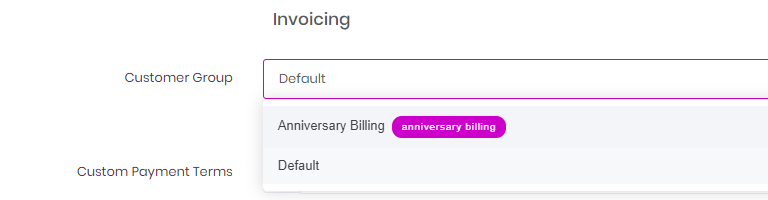
If choosing an Anniversary* customer group, an additional Anniversary Billing Day drop down will appear which lets you choose which day of the month the customer should be billed on.