Running balance
Each customer has a unique balance that is visible by clicking on Balance within the customer overview area. This takes you to a page which has the overall customer balance figure (debit or credit), and a running balance below it which looks something similar to:
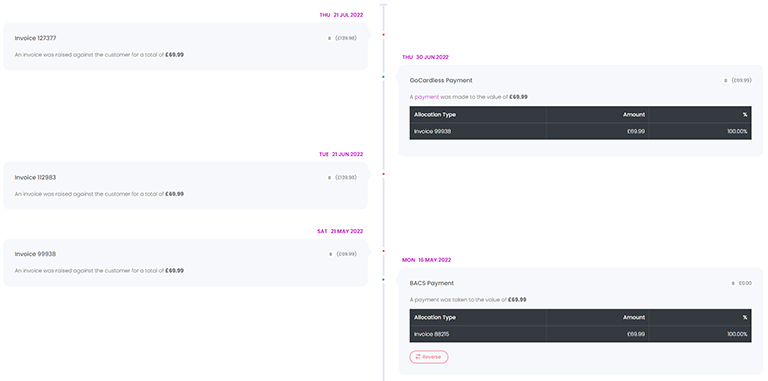
The running balance timeline shows you the full history of debits (left) and credits (right) that the customer account has incurred.
Entries that are reversible will have an action button below them titled Reverse and this will allow you to reverse the entry if required. Please note that not all entry types are reversible, thus some entries will not have this action button, see Configuration for more information.
Clicking on Post adjustment will bring up a new dialog window that will let you make a new manual adjustment on the account using existing entry types. If adding a credit, a list of outstanding invoices (if any) will be listed and it will allow you to allocate the new credit directly onto the invoices, thus settling or partially settling them.
To export the timeline to Excel, click on Export at the top right of the running balance panel.