Data retention policy
In order to comply with local data privacy laws such as the General Data Protection Regulation (GDPR) in the EU, you may want to control what happens to your customer's data when you set your customer's status to either Cancelled (see the Customer Status section for more information) or the customer has been deleted.
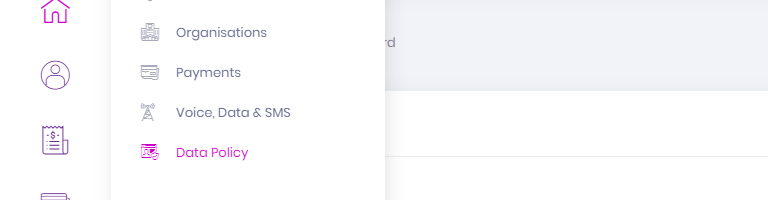
The Data Retention screen allows you to specify if you wish to anonymise customer data and/or remove CDR records belonging to the customer.
To get to it, simply click the Settings menu item in the main navigation on the left-hand side, then click Data Policy in the General sub-navigation section.
General
The one and only field in the General section is Relinquish deleted data, when this is checked on it will reveal the Configuration section below.
If you're going from one of the Configuration options to checking Use Default, you can click the Save changes button to submit your changes.
Configuration
In this section, the fields deal with how long after a customer status is set to Cancelled or is deleted that the data is relinquished and how exactly the data is relinquished.
| Field | Description |
|---|---|
| Relinquish data after | The number of days after the customer is cancelled/deleted before data is relinquished. |
| Anonymise customer data | If this field is checked, once the Relinquish data after time period has been met, cancelled/deleted customer names, telephone numbers and email addresses will be removed. Invoice PDFs will be replaced with blank PDFs to ensure any personal data contained in historical invoices is removed. |
| Remove CDRs | If this field is checked, once the Relinquish data after time period has been met, CDR records belonging to the cancelled/deleted customer will be deleted entirely. |
DANGER
It's warned about on the screen itself, but it's worth reiterating that once customer data has been anonymised/removed it cannot be undone. Please double-check how you've set things up before saving your changes. Data retention options will be applied retrospectively across all customer data.
Once you're happy with your settings, click the Save changes button to submit your changes.